Debugging in Android Studio During Detox Tests
Debugging in Android Studio During Detox Tests
This flow is not standard and serves mostly for investigating weird crashes or when contributing to Detox itself.\ Don’t use it unless you have a good reason.
Setting Detox up as a compiling dependency
Before you go anywhere further, follow the Setting Detox up as a compiling dependency section from the Detox for Android document.
Add "manual" device configurations to your .detoxrc
Locate your .detoxrc config file or the corresponding detox section in your package.json
and add a configuration similar to this one:
{
"devices": {
"emulator": {
"type": "android.emulator",
"device": {
"avdName": "<e.g., Pixel_API_28>"
}
}
},
"apps": {
"android.debug": {
"type": "android.apk",
"binaryPath": "<path to your app binary built before>"
}
},
"configurations": {
"android.manual": {
"device": "emulator",
"app": "android.debug",
"behavior": {
"launchApp": "manual"
}
}
}
}
While the behavior section is a mandatory thing to include, there are a few more optional
parameters to disable various side effects and make life easier when debugging:
"behavior": {
"launchApp": "manual"
},
+ "session": {
+ "autoStart": true,
+ "debugSynchronization": 0,
+ "server": "ws://localhost:8099",
+ "sessionId": "test"
+ },
+ "artifacts": false
Using a preconfigured
sessionwith an autostarting server removes the legwork of copying and pasting values to the instrumentation runner launch arguments dialog every time before any launch from the IDE. Otherwise, by default when thesessionobject omitted,serverandsessionIdare randomly generated for every new test session.- The
debugSynchronization: 0override matters only if you have a globalsessionconfig withdebugSynchronizationset to a positive integer value. Otherwise, it is not needed. The point is to disable regular app polling requests during debugging, since that only can hinder the debugging.
- The
Setting
artifacts: falseoverride also matters only if you have a globalartifactsconfig. The motivation is to disable irrelevant taxing activities on the device such as capturing logs screenshots, videos and so on.- If your investigation addresses a specific artifact plugin glitch on the native side, then just disable all the other plugins. See Detox Configuration document for the reference.
Run a specific test
Usually, you would want to focus on a specific test suite to save time, e.g.:
detox test -c android.manual e2e/someSuite.test.js
If you are using Jest as a test runner, you might want to increase the test timeout via appending
--testTimeout 999999 to the command. For Mocha, that would be --timeout 999999.
Also, if there is something you want to do step by step in JS code while debugging native, append
--inspect-brk flag. To learn more about debugging with --inspect-brk, refer to
Debugging — Getting Started on the official Node.js website.
Afterwards, you should see your test suite starting as usual until it reaches the app launch, where Detox stops instead and prompts you to launch the app from the IDE:
detox[53038] INFO: [AndroidDriver.js] Waiting for you to manually launch your app in Android Studio.
Instrumentation class: com.wix.detox.test.test/com.example.DetoxTestAppJUnitRunner
Instrumentation arguments:
------------------------------------
Key | Value
------------------------------------
detoxServer | ws://localhost:8099
detoxSessionId | test
------------------------------------
Press any key to continue...
Now it is time to switch back to Android Studio. However, if for some reason you wish to terminate the process, use Ctrl+C to exit.
Launching the app
Before you launch the app from Android Studio, make sure to put breakpoints at the points of interest.
You’ll need to run your instrumentation runner with the said arguments, this is why you
should create a debug configuration of Android Instrumented Tests type similar to the
one below:
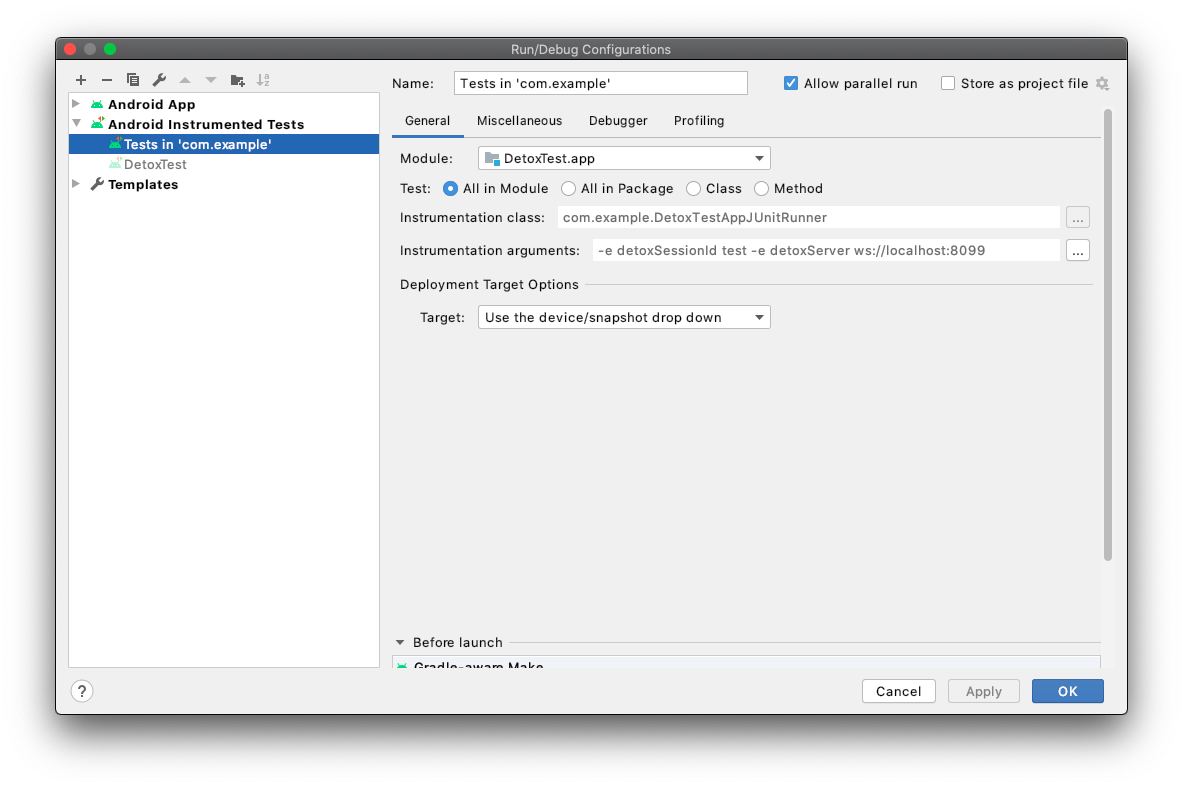
The moment you see the app has started on the device, go back to the Terminal where Detox is running and press any key.
As a result, you are expected to see a confirmation from Detox, e.g.:
Found the app (com.wix.detox-example) with process ID = 16854. Proceeding...
Now the entire test will run as usual until it sends an action to the app, which gets trapped in your breakpoint.
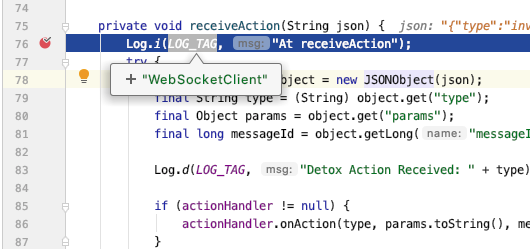
Happy debugging!
Extra tweaks
If you feel like you see too often this timeout error while debugging:
Waited for the new RN-context for too long! (60 seconds)
If you think that’s not long enough, consider applying a custom Detox runtime-config in DetoxTest.runTests().
you can temporarily hack the timeout here:
diff --git a/detox/android/detox/src/main/java/com/wix/detox/config/DetoxConfig.kt b/detox/android/detox/src/main/java/com/wix/detox/config/DetoxConfig.kt
index b33b2086..aaf8e9e2 100644
--- a/detox/android/detox/src/main/java/com/wix/detox/config/DetoxConfig.kt
+++ b/detox/android/detox/src/main/java/com/wix/detox/config/DetoxConfig.kt
@@ -1,8 +1,10 @@
package com.wix.detox.config
class DetoxConfig {
@JvmField var idlePolicyConfig: DetoxIdlePolicyConfig = DetoxIdlePolicyConfig()
- @JvmField var rnContextLoadTimeoutSec = 60
+ @JvmField var rnContextLoadTimeoutSec = Int.MAX_VALUE
fun apply() {
idlePolicyConfig.apply()