Dealing With Problems With Running Tests
Dealing With Problems With Running Tests
This page is about issues related to executing your Detox tests, typically triggered when running detox test (and not detox build, for example).
For troubleshooting of other issue, refer to our troubleshooting index.
Table of Contents
- Trace Mode
- Tests execution hangs
- No Simulators Found (iOS)
- Syntax Error: Unexpected Token
- Can’t Find My Component Even Though I Added a
testIDto Its Props - Test Tries to Find My Component Before It’s Created
- Can’t synchronize the test with my app
- Unknown option "configuration" (Mocha.js)
- An Element is Not Visible
- Debug View Hierarchy
- Compare to a Working Setup
- Take a Look at Past Issues
- How to Open a New Issue
Trace Mode
It’s a good idea to get as much information as possible about what’s going on. We can enable trace mode during tests by running our tests with:
detox test --loglevel trace
Enable debugging of synchronization issues
See here.
No simulators found (iOS)
In order to run tests on a simulator, you need to have simulator images installed on your machine. This process is performed by Xcode itself. You can list all available simulators using simctl by typing xcrun simctl list in terminal.
If you’re missing a simulator, make sure Xcode is installed and use it to download the simulator. Take a look at the Preferences screen, some screenshots can be seen here.
Once the desired simulator is installed and returned by xcrun simctl list, double check its name in the list and make sure this name is found in the detox configuration entry in package.json. The reference for the configuration options is available here.
Tests execution hangs
Issue: A while after running Detox, you get a message about failure to connect to the running app, in the logs:
Detox can’t seem to connect to the test app(s)!
This can be a result of various reasons. It is generally up to you to debug and find the root cause. In any case, below are the common ones.
If you do not see your app running on the device
- You might have forgotten to run
device.launchApp()in the beginning of your test. - The app might have crashed before Detox has had a chance to connect to it. To get the crash details, you can run Detox tests with
--record-logs allCLI option and then inspect the device logs in the artifacts' folder. - On Android, there might be a problem with the native test code in the
DetoxTest.javafile. Revisit the associated section in the setup guide.
If you do see your app running on the device
- On Android with SDK≥28, the app’s connection to the Detox test server is blocked due to clear-traffic blockage (as reported in issue #1450).
The main step for getting this fixed is to revisit the associated section in the setup guide, which discusses network-security. Alternatively, the
android:usesCleartextTraffic="true"attribute can be configured in the<application>tag of the app’sAndroidManifest.xml, but that is highly discouraged. - If you’ve applied the above suggestion but the app fails to connect to the Detox test server, nonetheless: Refer to the device’s logs, which should contain messages about failed connection attempts (get them using the
--record-logs allargument) - The app could be running without Detox native code injected. In this case, first, make sure you’re not trying to run in manual launch mode (where this behavior is valid). If so, examine the logs from the device (get them using the
--record-logs allargument). If you see a crash related to Detox’s native code, you are welcome to report it on our GitHub tracker. - If you are in fact debugging your native code integration with Detox, these guides may prove helpful:
Syntax Error: Unexpected Token
Issue: Running tests immediately throws the following error:
beforeEach(async () => {
^
SyntaxError: Unexpected token (
at Object.exports.runInThisContext (vm.js:76:16)
at Module._compile (module.js:545:28)
at loader (/Users/builduser/buildAgent/work/34eee2d16ef6c34b/node_modules/babel-register/lib/node.js:144:5)
at Object.require.extensions.(anonymous function) [as .js] (/Users/builduser/buildAgent/work/34eee2d16ef6c34b/node_modules/babel-register/lib/node.js:154:7)
...
child_process.js:531
throw err;
Solution: This error means that your version of Node does not support async-await syntax. You should do the following:
- Update Node to a version 8.3.0 or higher.
Can’t Find My Component Even Though I Added a testID to Its Props
Issue: Detox fails to match a component even though it has a testID. Detox will throw the following error:
Error: Cannot find UI Element.
Exception with Assertion: {
"Assertion Criteria" : "assertWithMatcher: matcherForSufficientlyVisible(>=0.750000)",
"Element Matcher" : "(((respondsToSelector(accessibilityIdentifier) && accessibilityID('Welcome')) && !kindOfClass('RCTScrollView')) || (kindOfClass('UIScrollView') && ((kindOfClass('UIView') || respondsToSelector(accessibilityContainer)) && ancestorThatMatches(((respondsToSelector(accessibilityIdentifier) && accessibilityID('Welcome')) && kindOfClass('RCTScrollView'))))))",
"Recovery Suggestion" : "Check if element exists in the UI, modify assert criteria, or adjust the matcher"
}
Error Trace: [
{
"Description" : "Interaction cannot continue because the desired element was not found.",
"Domain" : "com.google.earlgrey.ElementInteractionErrorDomain",
"Code" : "0",
"File Name" : "GREYElementInteraction.m",
"Function Name" : "-[GREYElementInteraction matchedElementsWithTimeout:error:]",
"Line" : "119"
}
]
Solution: React Native only supports the testID prop on the native built-in components. If you’ve created a custom composite component, you will have to support this prop yourself. You should probably propagate the testID prop to one of your rendered children (a built-in component):
export class MyCompositeComponent extends Component {
render() {
return (
<TouchableOpacity testID={this.props.testID}>
<View>
<Text>Something something</Text>
</View>
</TouchableOpacity>
);
}
}
Now, adding testID to your composite component should work:
render() {
return <MyCompositeComponent testID='MyUniqueId123' />;
}
Test Tries to Find My Component Before It’s Created
Issue: Due to a synchronization issue, the test tries to perform an expectation and fails because it runs the expectation too soon. Consider this example:
await element(by.text('Login')).tap();
await expect(element(by.text('Welcome'))).toBeVisible();
In the test above, after tapping the Login button, the app performs several complex asynchronous operations until the Welcome message is displayed post-login. These can include querying a server, waiting for a response and then running an animated transition to the Welcome screen. Detox attempts to simplify your test code by synchronizing automatically with these asynchronous operations. What happens if for some reason the automatic synchronization doesn’t work? As a result, Detox will not wait correctly until the Welcome screen appears and instead will continue immediately to the next line and try to run the expectation. Since the screen is not there yet, the test will fail.
Solution: When you suspect that automatic synchronization didn’t work, you have a fail-safe by synchronizing manually with waitFor. Using waitFor will poll until the expectation is met. This isn’t a recommended approach so please use it as a workaround and open and issue to resolve the synchronization issue.
This is what the fixed test would look like:
await element(by.text('Login')).tap();
await waitFor(element(by.text('Welcome'))).toBeVisible().withTimeout(2000);
Can’t synchronize the test with my app
If you suspect that the test is failing because Detox fails to synchronize the test steps with your app, take a look at this in-depth synchronization troubleshooting tutorial.
Unknown option "configuration" (Mocha.js)
In an attempt to run detox test, the following error is thrown:
detox[4498] INFO: [test.js] node_modules/.bin/mocha --opts e2e/mocha.opts --configuration ios.sim.release --grep :android: --invert
error: unknown option `--configuration'
Solution: Upgrade to detox@^12.4.0 or newer (latest, recommended), and mocha@^6.1.3.
That weird error has been spotted in older versions of mocha (including v5.2.0) and was fixed in v6.0.0. In fact, it conceals the genuine error:
Error: No test files found
If the error appeared after running a short command like detox test, please try out detox test e2e/ (in other words, append the path to your end-to-end tests folder) - and if that fixes the error, then you deal the bug in the question and upgrading detox and mocha should help.
After you upgrade, you can configure the default path to your end-to-end tests folder in package.json:
{
"detox": {
- "specs": "",
+ "specs": "your-e2e-tests-folder",
}
}
Please mind that if your E2E tests are located at the default path (e2e), then you don’t need to add "specs" property explicitly to package.json.
An Element is Not Visible
On iOS, you may run in a situation, when one of the interactions (tap, scroll, etc.) on an element fails with an error like:
Test Failed: View "<RCTScrollView: 0x7f8d32296d70>" is not visible: view does not pass visibility threshold (0% visible of 75% required)
Try retrieving
ui.viewhierarchyartifact — sometimes examining the hierarchy visually can give you insights. Add a line"uiHierarchy": "enabled"to your artifacts' configuration in.detoxrc.js, like in an example here: Artifacts Configuration. After a rerun, you should find aui.viewhierarchyin a folder of your failing test. Please mind that you need Xcode 12 at least to open*.viewhierarchyfiles.Besides, you can rerun your iOS app tests with
--take-screenshots failing. What will happen is, for each view that fails visibility, two images will be saved atartifacts/<configuration-timestamp-dir>/<test name>/DETOX_VISIBILITY_<viewType>__<viewID>__SCREEN.png(and.../DETOX_VISIBILITY_<viewType>__<viewID>__TEST.pngfolder aside) with autogenerated names, e.g.DETOX_VISIBILITY_RCTTextView__0x7fab7660f3e0__TEST.png:
in DETOX_*_SCREEN.png | in DETOX_*_TEST.png |
|---|---|
 |  |
The first is supposed to show what is seen on screen. The second shows the internal buffer that Detox tests for visibility; if the pixels aren’t transparent enough and less than 75% of tested region is not transparent, the view is not considered visible.
If you are developing a React Native app, then the following applies. If, for instance, you see that tapping fails due to a view with pointerEvents="none" obscuring your target — well, the only solutions are: either to make the obscurer a descendant of your target (instead of being a sibling), or to tap on the parent container.
If you see that your issue cannot be solved via testID replacement or a simple hierarchy rearrangement, then there’s a chance this is a bug in Detox. Make sure to provide your ui.viewhierarchy artifact, the generated DETOX_VISIBILITY_* pictures and a comprehensive description of the issue backed up with sound arguments.
Debug View Hierarchy
Issue: I added the testID prop, but I still can’t find the view by id in my tests.
Solution: You can investigate the app’s native view hierarchy, this might shed some light on how the app’s view hierarchy is laid out.
Do the following:
- Start a debuggable app (not a release build) in your simulator
- Open Xcode
- Attach Xcode to your app’s process
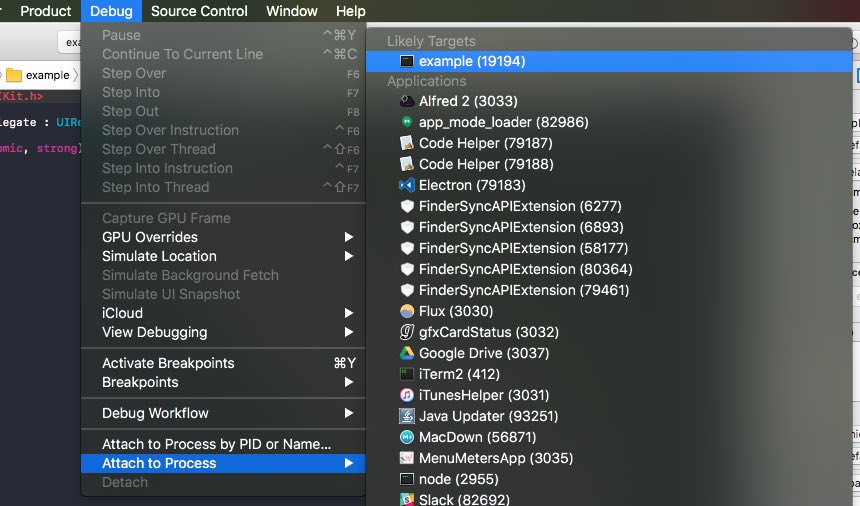
- Press the
Debug View Hierarchybutton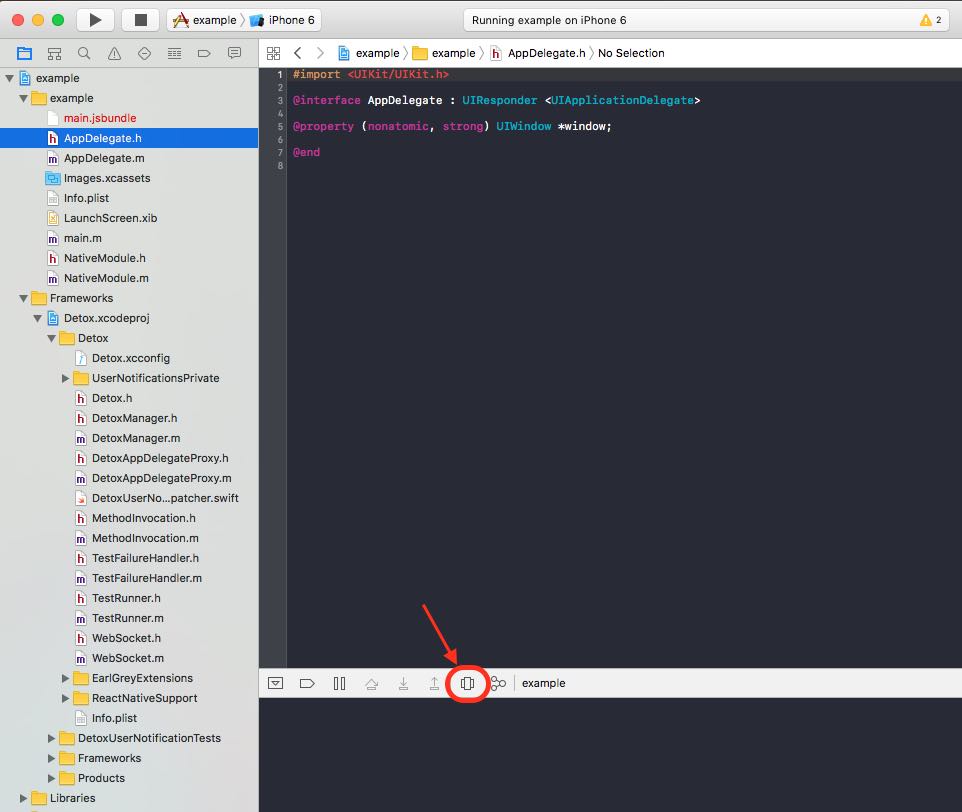
- This will open the hierarchy viewer, and will show a breakdown of your app’s native view hierarchy. Here you can browse through the views
- React Native testIDs are manifested as accessibility identifiers in the native view hierarchy
Let’s see an example. We will find the following view in the native hierarchy:
<TouchableOpacity onPress={this.onButtonPress.bind(this, 'ID Working')}>
<Text testID='UniqueId345' style={{color: 'blue', marginBottom: 20}}>ID</Text>
</TouchableOpacity>
This is the hierarchy viewer, pointing to the native view just mentioned:
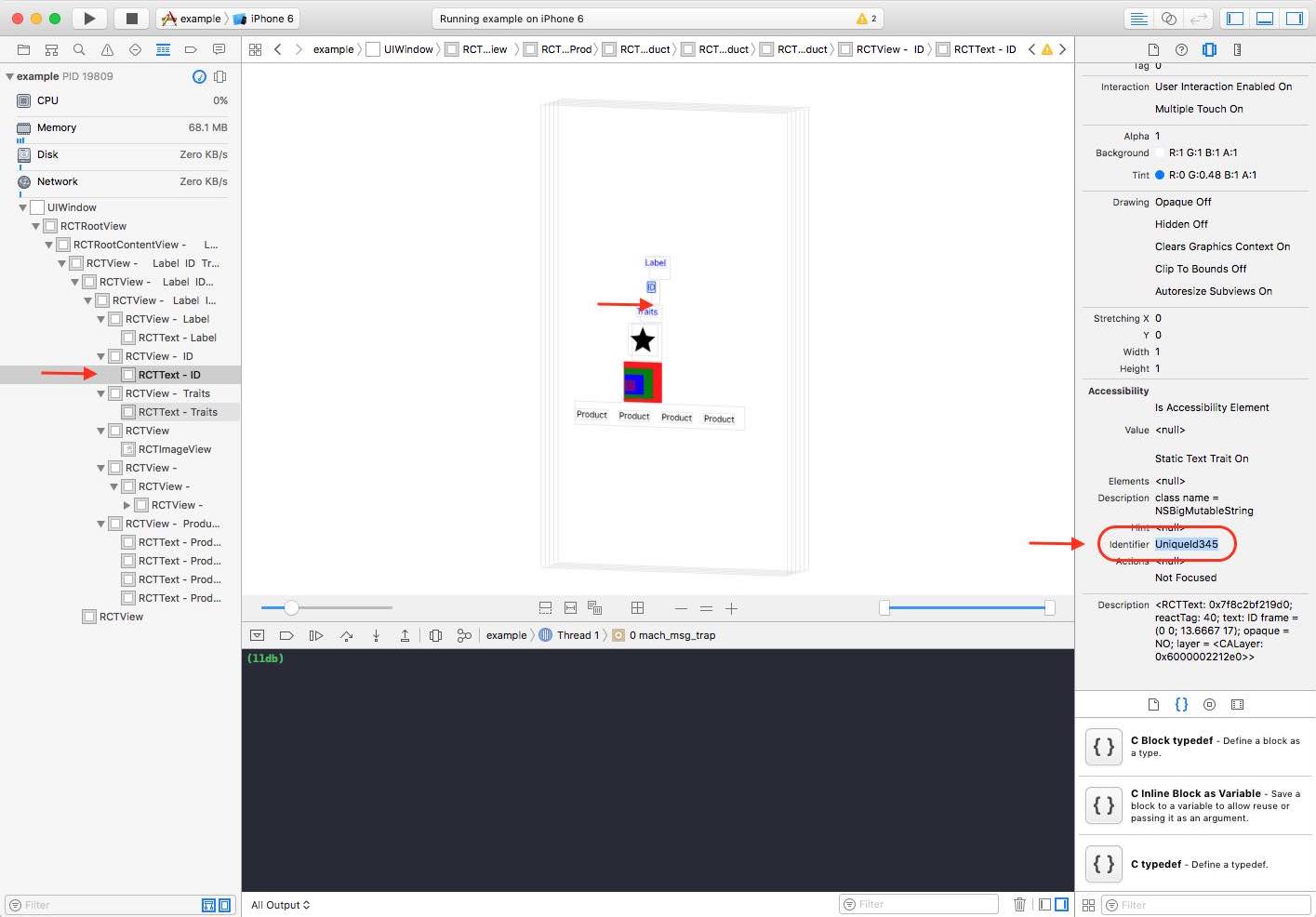
Compare to a Working Setup
If you feel lost, try starting from a working example for sanity.
There are multiple working examples included in this repo, such as demo-react-native.
First, install, build and make sure the tests are indeed passing. If they are, try comparing this setup with what you have.
Take a Look at Past Issues
Before opening a new issue, search the list of issues on GitHub. There’s a good chance somebody faced the same problem you are having.
How to Open a New Issue
Before opening a new issue, please follow the entire troubleshooting guide and go over past issues.
General usage questions should be opened on Stack Overflow, where the core Detox team is active and responds to questions: https://stackoverflow.com/questions/tagged/detox
If you believe you are seeing a Detox issue, select the correct template from the options, and make sure to fill all requested information in the template. Omitting important information will likely result in a closed issue.